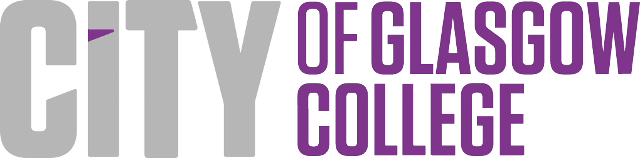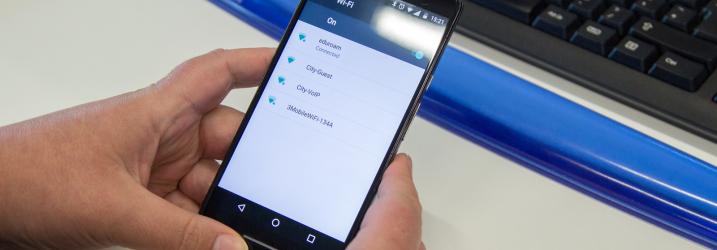
Connecting on Android Devices
The wireless network eduroam is available at our Riverside and City Campus sites and Halls of Residence. Eduroam is a secure wireless service which has been developed for the education community. College students and staff as well as visitors, from participating organisations, can use the eduroam wireless network which allows filtered Internet access.
This network is filtered as per the College’s Acceptable Use Policy. When you connect to the College network, you are agreeing to the terms of the Acceptable Use Policy and the Janet eduroam UK policy (copies are available on request).
How to access eduroam:
- Your device must support WPA2 Enterprise in order to be able to connect to eduroam.
- Tap Apps > Settings > Wireless and Networks > WiFi Settings. (Ensure the checkbox next to Wi-Fi is ticked to enable wireless.) Select the wireless network eduroam to connect to this network.
- Enter the same username and password that you use for connecting to the College network followed by @cogc.ac.uk at the end of your username and click Connect.
Identity:
- Students: Username e.g. 123456@cogc.ac.uk
- Staff: College network username e.g. asmith@cogc.ac.uk
- Anonymous identity: Do not fill in this field, please leave blank
- Password: Your College network password
- EAP Method: PEAP
- Phase 2 authentication: MSCHAPV2
If you are prompted with a QuoVadis security certificate for RIV-0M-ISE-01.cogc.ac.uk, you must accept or trust this certificate to proceed.
Once you are successfully authenticated, you will automatically connect to eduroam within the College and at other eduroam institutions, without having to re-enter your username and password.
Download a copy of Eduroam for Android Guide.
If you have any questions, or need any help, please contact the Operations Helpdesk on 0141 375 6600.